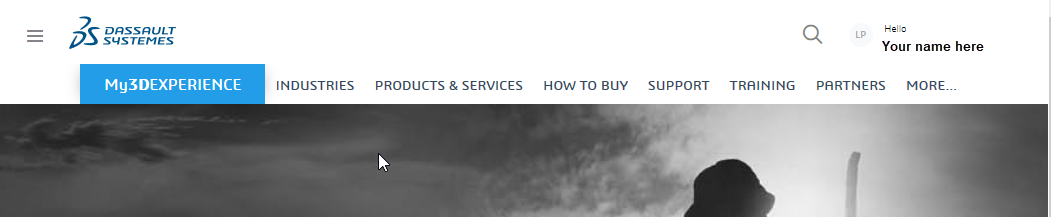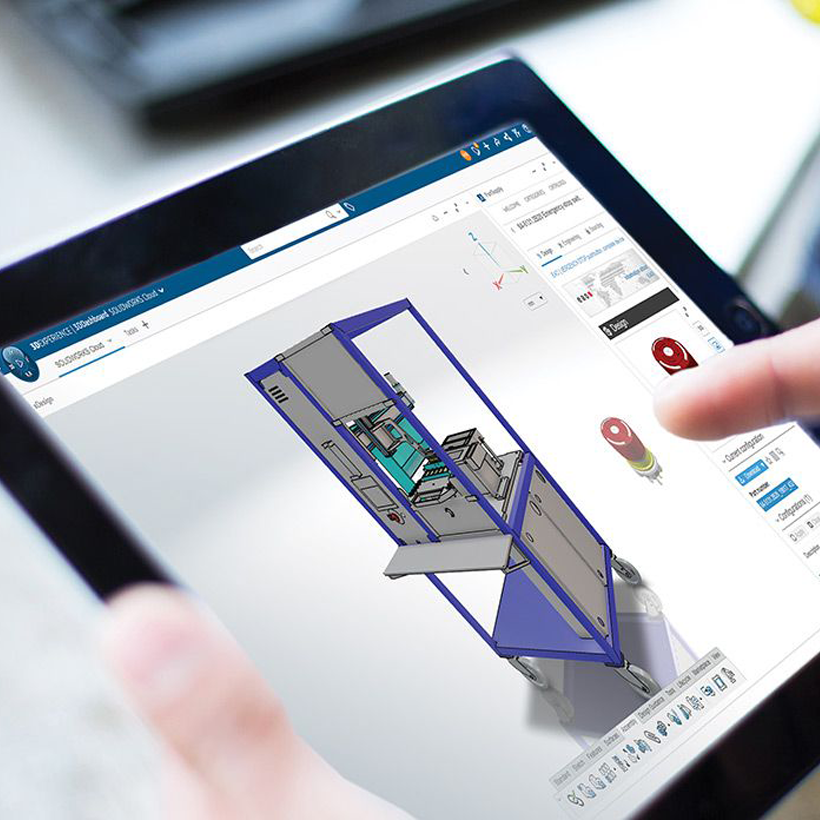1. 3DEXPERIENCE ID creation workflow
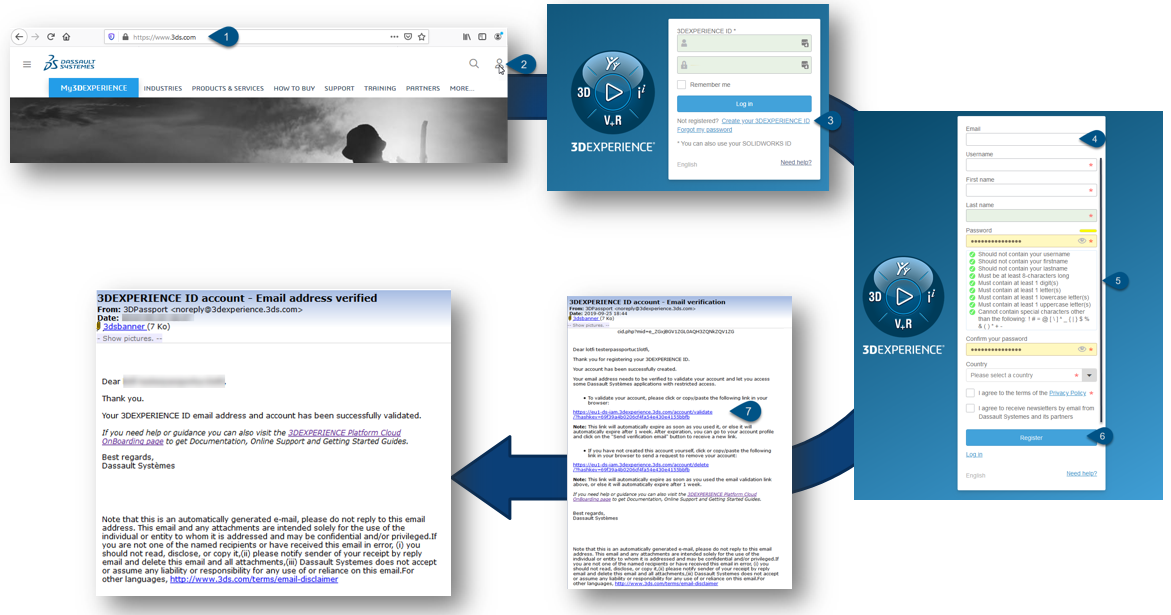
- Log to www.3ds.com
- Click on the top right Login icon
- Click on “Create your 3DEXPERIENCE ID”
- Enter the corporate email address sent to you in our communication email. (NOTE: This point is critical!)
- Fulfill all remaining information as per your wishes
- Click “Register”
- Verify your email.
You will receive an “Email address verified” notice. You are now ready to connect with your 3DEXPERIENCE ID
Important:
When you register for a 3DEXPERIENCE account, an automated email is sent to you. The email contains a link that will verify your email.
Note: check your junk/spam folder for the email if it does not appear in your inbox
You may have to request IT to add mail id <3dexperience(at)3ds.com> to the white list.
2. Assistance with your 3DExperience ID creation
1. Email already in use
NOTE: Your email must be your company email already in use.
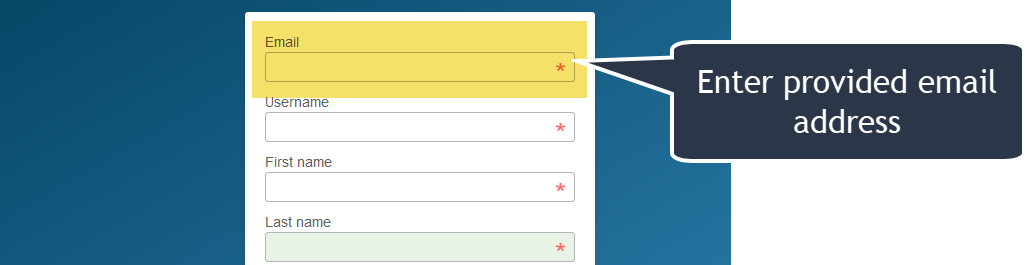
While applying for a new 3DEXPERIENCE ID, if it reports that the email address already exists, it means that a 3DEXPERIENCE ID is already associated with this email address.

Action:
Please reset your password using the “Forgot my password” option. (Do not create a new account with a different password.)
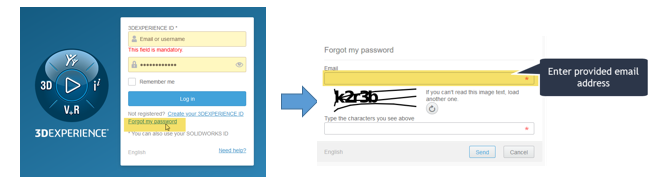
You will receive reset password emails to this mailbox and will be able to generate a new password to connect to our web services.
2. Logging in difficulties
If you are encountering difficulties logging in, please try again using a Private (Firefox) / InPrivate (Edge) / Incognito (Chrome) window. If this log in is successful, please clear your browser cache and cookies, open a new browser window and retry.
Be sure you verified the email address first by replying to that email form.
3. Validation test
To test your 3DExperience ID go to the Dassault Systèmes website
Click on the Login icon (upper right) and enter your 3DEXPERIENCE ID, as shown below:
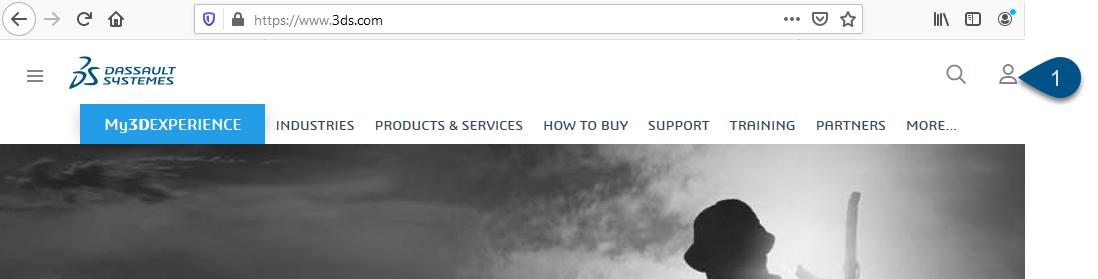
If your log-in is successful, you will see your name replacing the icon.